Reduce the file size of your Word documents
If the file size of your Word document is too large, try the following tips to make it more manageable.
Compress pictures
- Select a picture in your document. Note that the Picture Format tab becomes available.
- On the Picture Format tab, in the Adjust group, select Compress Pictures.
- Under Compression options, do either of the following:
- Make sure that Apply only to this picture is not selected so that the changes you make here will apply to all pictures in the document.
- Select Delete cropped areas of pictures. This option removes the cropped picture data but note that if you delete the cropped picture data, you won't be able to restore it.
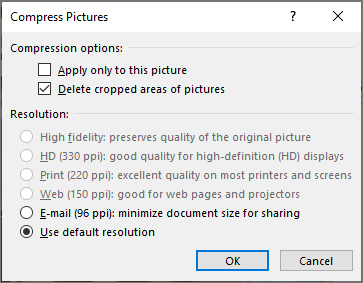
Compress pictures
- Select a picture in your document, and then click the Format tab.
- Select CompressPictures.
- In the Compress Pictures dialog box, do any of the following:
- Make sure that Apply only to this picture is not selected so that the changes you make here will apply to all pictures in the document.
- Select Delete cropped areas of pictures. This option removes the cropped picture data but note that if you delete the cropped picture data, you won't be able to restore it.
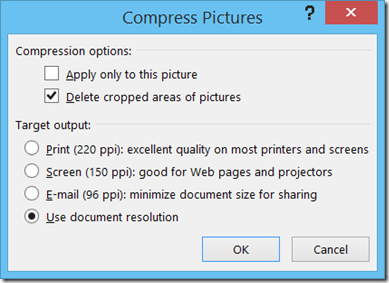
Save pictures at lower resolutions
- Go to File >Options >Advanced.
- Under Image Size and Quality, do any the following:
- Select Discard editing data. This option removes stored data that's used to restore the image to its original state after it's been edited. Note that if you discard editing data, you won't be able to restore the image after you edit it.
- Make sure that Do not compress images in file is not selected.
- In the Default resolution list, select a resolution of 150ppi or lower. In most cases, you won't need the resolution to be higher than that.
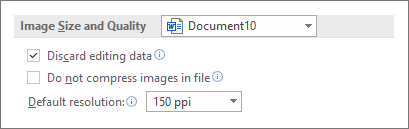 Set Image Size and Quality" />
Set Image Size and Quality" />
Don't embed fonts
Embedded fonts let people read or print your document with the fonts you used to write it, even if they don't have those fonts on their system. However, embedded fonts will increase your document file size.
- Go to File >Options >Save.
- Under Preserve fidelity when saving this document, do either of the following:
- Make sure that Embed fonts in the file is not selected.

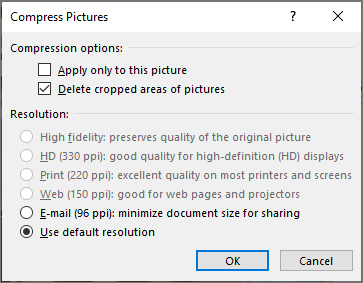
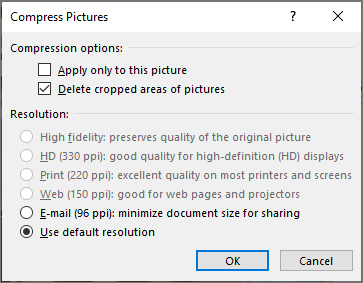
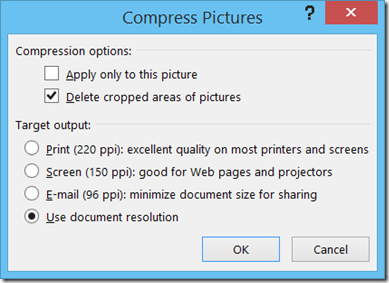
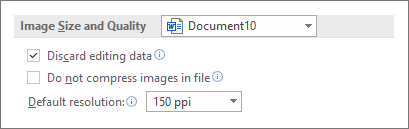 Set Image Size and Quality" />
Set Image Size and Quality" />